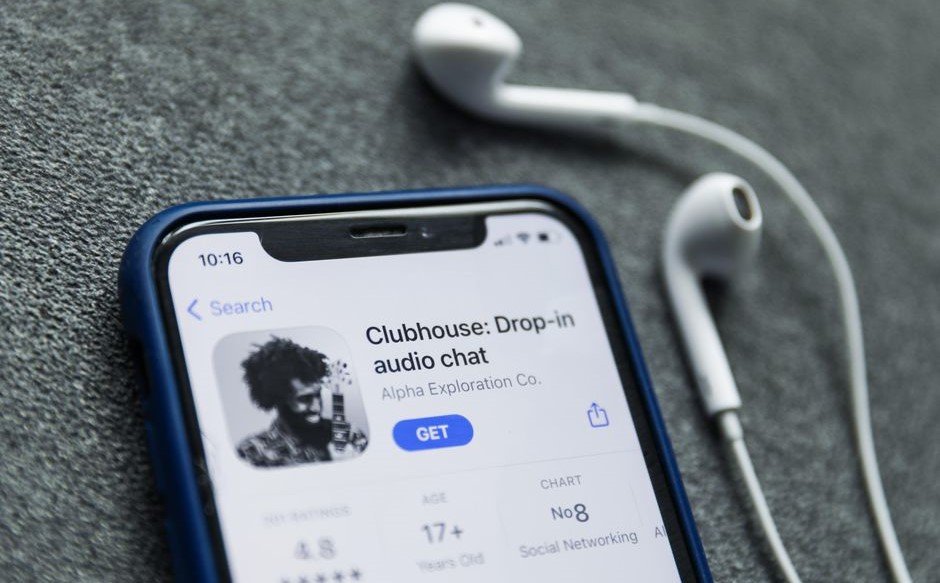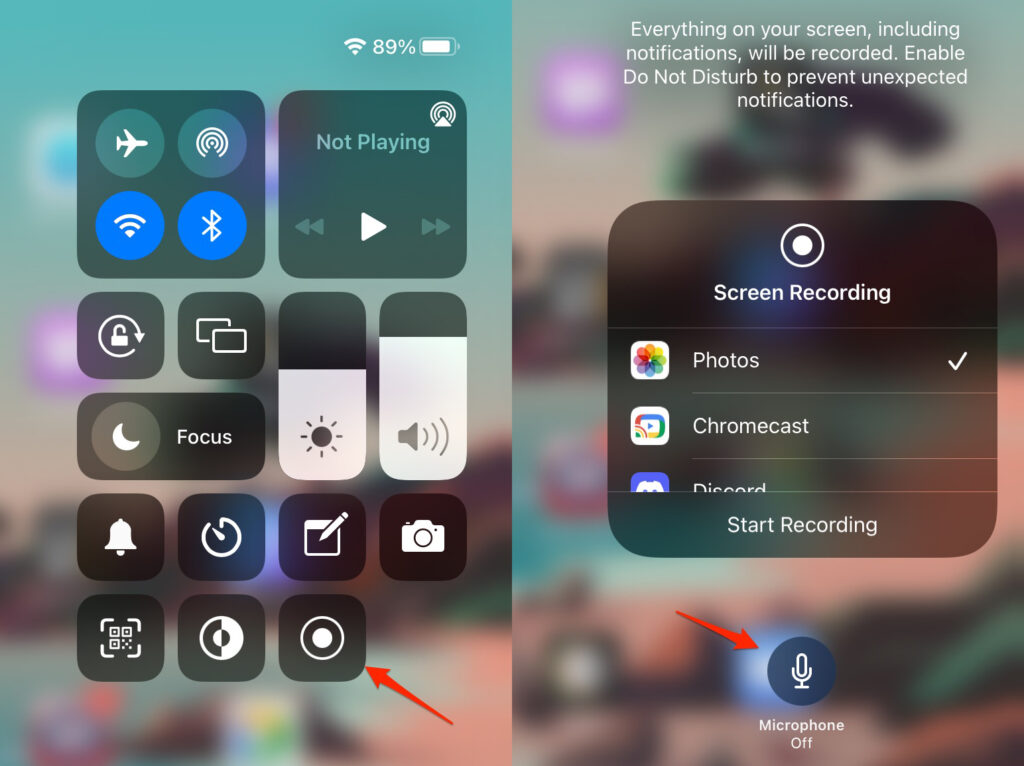Clubhouse App is trending recently because of the invite only basis joining where you can join only if you have been invited by someone & if joined you can invite upto two members only. Today we will take up how to Record Clubhouse Sessions.
Recording Sessions in Clubhouse
As we know that the clubhouse sessions are one-time audio-only and once the session ends the data of the sessions are removed from the server. That means the clubhouse doesn’t provide the official way of recording, so we need to think of an unofficial way now. The genre of audio conservation includes business, technology, ideas, and experiences. Even famous personalities like Elon Musk, Serena Williams, take up the moments in the sessions. With such a genre and talks, it requires memories.
Important Things to Know Regarding Recording Clubhouse Sessions
Before you take up any of the below steps, we recommend you make sure that you are recording the sessions after permission from the speaker, as it is against the community guidelines of Clubhouse. Clubhouse prohibits recording sessions without speaker permission to ensure a safer place for open conservation. We suggest just informing the speaker or moderator before recording even just by sending a recording symbol or related, as it will help save from any copyright and indulge in uneven activities marked unethical by the clubhouse. So, let’s discuss the ways out there. Also, Read: How to Fix if Clubhouse App Feed Not Loading?
Methods to Record Clubhouse Sessions
Android Inbuilt Screen Recorder
You can use the Androids built-in screen recorder for the same as it is a little bit official too. Most Custom Android UI also has screen recorders. Even a few UI provides with ease on the Slider Task or Quick Setting panel. From there you can access the same. Else, you can do it as below:
First, open the app and join the room for which you want to record.Now activate the Screen Recording from the slider panel or from your settings by going to, Settings -> Advanced Settings or Features -> Screenshots and Screen recorder. (The navigation may vary depending on your phone model).Also, you can get the Screen Recorder option by going to Settings and searching “Screen Recorder” by clicking on the magnifying glass icon in the upper left corner.Just enable the same by the slider.Select record with audio if permitted.That’s it, It will display the countdown timer and start recording.Finally, Click on it again to stop the recording.
iPhone Inbuilt Screen Recorder
For the iPhone, you can relatively use the iPhone official screen recorder. The screen recorder in iOS can be accessed from the Control Center. For that follow the below steps:
Open the clubhouse app and join the room that you want to record.Swipe down from the top right or swipe up from the bottom, to open the control panel.Find the oval recording icon init.If you haven’t added a recording icon previously or couldn’t find it then, click on add icon and select from the additional icon that it shows up.Click on it and it will start the recording.Finally, click it again after you are done with recording.
Third-Party Apps
There might be cases that the Custom UI you are using might not have the inbuilt screen recorder or it might not be working. In that case, you can use third-party apps from Android’s Play Store and iPhone’s Store. Here are few suggestions: For Android: For iPhone: (Please note that TechLatest doesn’t take any responsibility for the privacy of your data for the download of the above third-party apps, so we request you download only the apps that you trust)
Bonus Guide
Now that you have got the session recording, one more interesting thing you can do is you can just transcribe the recorded session as conservation notes. Transcripts are a better way to keep up the record & can be easily shared or read as per convenience. Transcripts will become like a written speech. For that you can use suitable tools like:
Descript (https://www.descript.com/)Trint (https://trint.com/ )Amber Script (https://www.amberscript.com/ )
Conclusion – Record Clubhouse Sessions
We hope you found the blog interesting. Do let us know if you have any other methods apart from these above. Comment below any other topics that you want us to take up and we will explore them for you. Stay connected with us for more of such interesting tech content… Also, Read: Clubhouse Vs Discord? What are they? How are they Different?